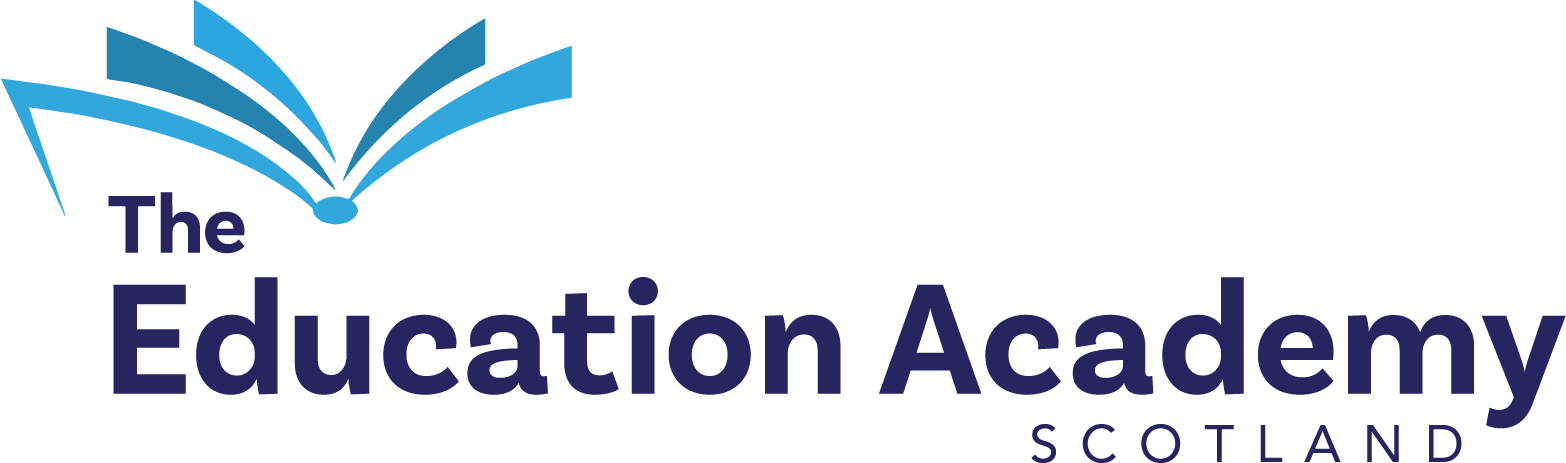Book now
Booking your classes with us
For detailed instructions on how to use our booking system, please select which device you are using below.
We advise booking classes at least 24 hours before the scheduled start time to allow your booking to be processed.
View classes by subject
View classes by class type
View classes by level
View classes by location